Hi. How can we help you?
For security reasons, your account will be automatically locked after multiple unsuccessful password attempts. If your account has been locked, please follow the simple steps below to perform a password reset.
Step 1: Click on the ‘Reset Password’ button on the screen.
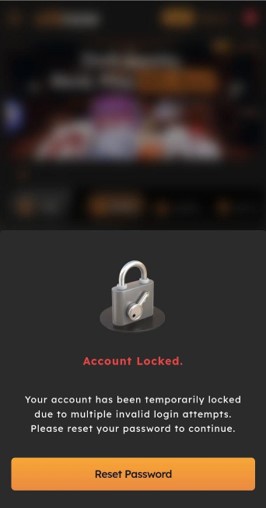
Step 2: Please input your username and verified phone number associated with your Citinow account and click “Reset Password”. You will then receive a notification that your password has been changed, and please check your phone for a random password.
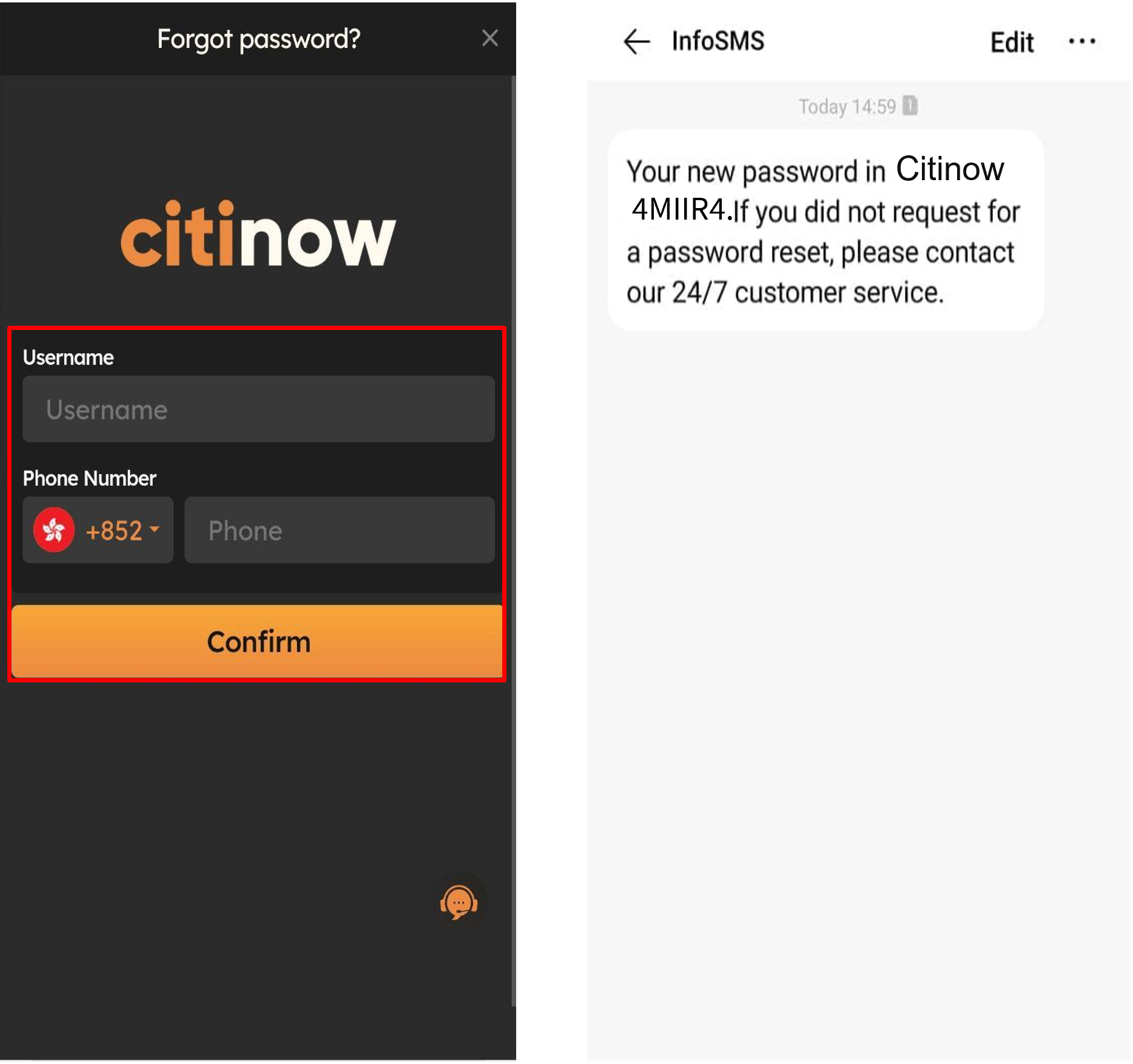
Step 3: Login to your account using the new random password. Please change the random password to your own password to ensure account security. Enter the random password and then enter your new password. Click ‘Submit’.
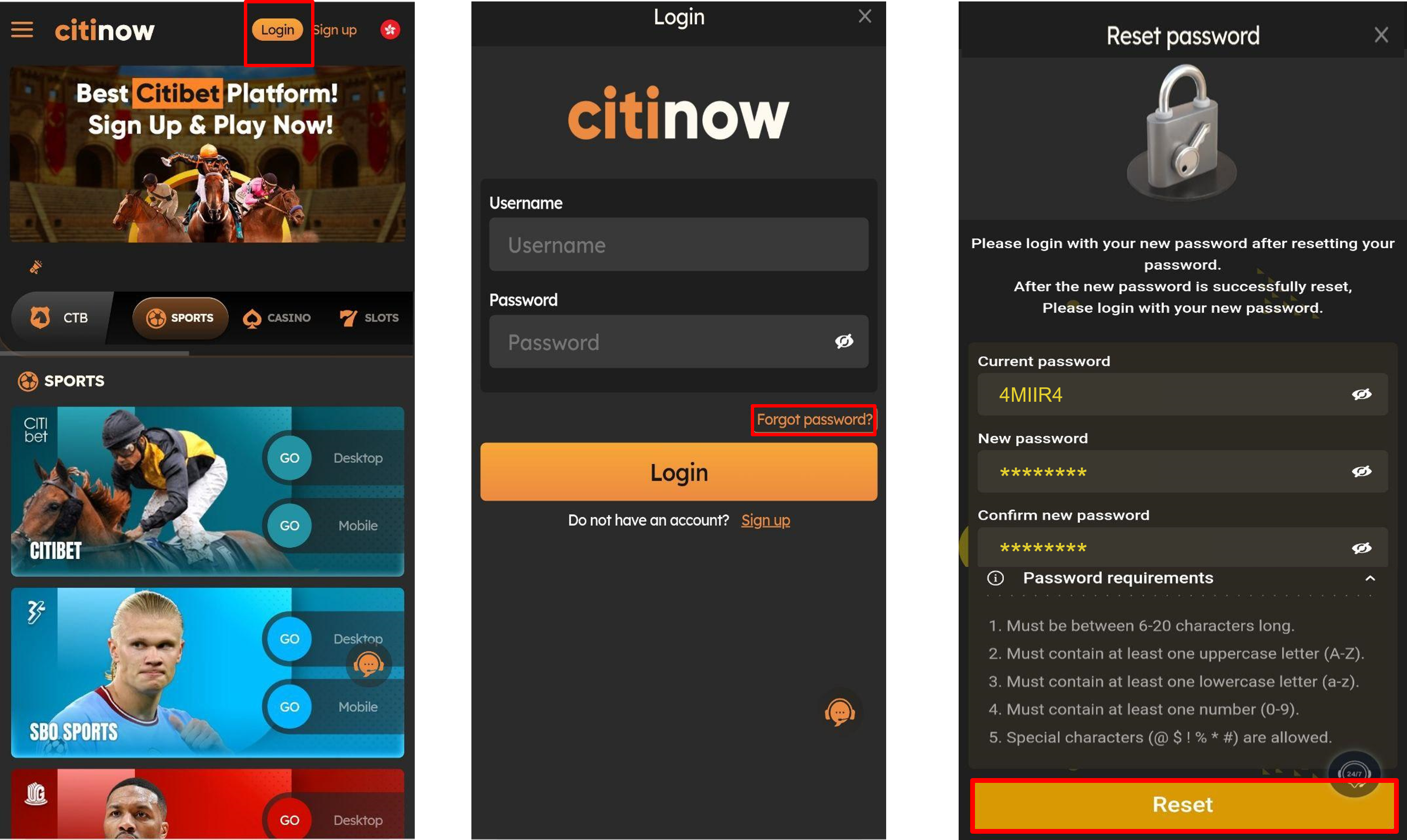
Note:
- After requesting three SMS reset passwords, you have to wait for another 72 hours to try again.
- You must login into your account within 15 minutes after receiving the new random password, otherwise, the password will expire.
- Reset password via SMS will not affect the request to reset password through Email. If you’re unable to reset the password via SMS, you can request to reset the password via email.
- If you’re unable to reset the password via SMS and Email, please contact our 24/7 customer support team for assistance. Our customer support representatives will conduct the verification manually and reset the password for you.
301100cookie-checkMy account was locked after too many failed login attempts, what should I do?
